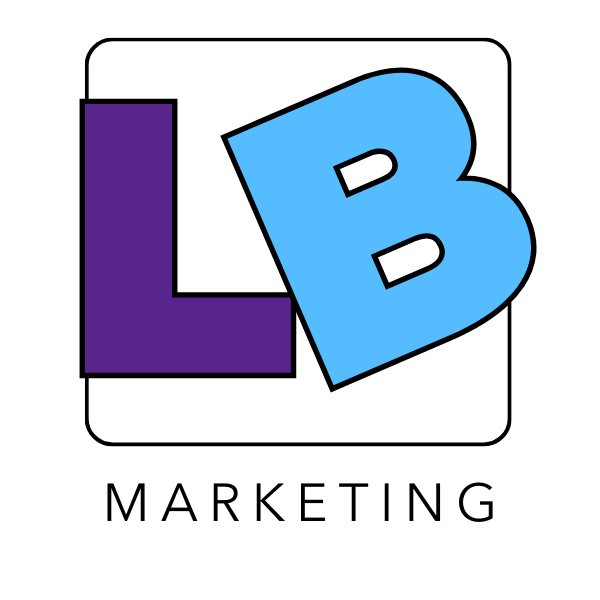Google Ads has been updating its interface, bringing in a new look and feel that might seem a bit overwhelming at first glance. If you’re diving in to manage your ad campaigns or just getting started with Google Ads, this guide is crafted to help you find your way around the new layout smoothly and quickly. Let’s walk through the essential steps to get you up and running with the new Google Ads interface.
Step 1: Getting Started
When you log into your Google Ads account, you’ll notice the interface might look different. Don’t worry; the core functionality remains the same, but with a cleaner, more intuitive design. The main menu is now on the left-hand side, providing easy access to your campaigns, ad groups, settings, and tools.
Step 2: Exploring the Dashboard
The dashboard has been revamped to give you a quick overview of your account’s performance. You can customize your view to display the most relevant metrics to your campaigns. Use the ‘Reports’ tab in the top navigation to dive deeper into your data.
Step 3: Managing Campaigns
To create or manage your campaigns, click on ‘Campaigns’ in the left sidebar. Here, you can see all your campaigns listed. The new interface allows for easier filtering, so you can quickly find the campaigns you’re looking for. To create a new campaign, click the blue ‘+’ button.
Step 4: Adjusting Settings
For campaign settings, click on a campaign and then go to ‘Settings’ in the bottom left corner. You’ll find options to adjust your budget, targeting, and other settings. The layout is more straightforward, making it easier to navigate and make changes.
Step 5: Working with Ad Groups and Ads
Under each campaign, you’ll find your ad groups. Click on an ad group to see the ads within it. The process for creating and editing ad groups and ads is more streamlined, with clear instructions guiding you through each step.
Step 6: Using the Tools & Settings Menu
The ‘Tools & Settings’ menu at the top right offers access to planning, measurement, and setup tools. Here, you can find keyword planner, ad preview and diagnosis, conversions setup, and more. This centralized location makes it easier to access these essential tools without navigating away from your current task.
Step 7: Leveraging Reports and Insights
The new interface has enhanced the reporting features, making it simpler to generate custom reports. Use the ‘Reports’ section to gain insights into your campaigns’ performance, helping you make data-driven decisions.
The new Google Ads interface aims to make your advertising experience as efficient and productive as possible. While change can initially seem daunting, this guide should help you feel more comfortable navigating through the platform. Remember, the goal of these updates is to streamline your workflow and improve your campaigns’ overall performance. As you become more familiar with the interface, you’ll likely discover even more features and shortcuts to make managing your ads easier than ever.